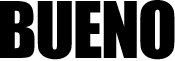I’m selling my computer – How do I wipe the hard drive before I sell it?
21 Nov
We often talk about doing online backups to ensure that you don’t lose files in the event of a computer malfunctioning or going missing, but what if you are choosing to sell your laptop or computer? Many people who are upgrading to a better system will want to make some cash selling their older unit and this can be done, but first, consider the data that you have been storing on it over the years.
Before you start any “cleaning” of the contents on the machine, we recommend doing an online encrypted backup. Once that is done, you’re ready to begin deleting/wiping!
I’m selling my computer, can I simply delete my files and empty the recycle bin?
You might think that deleting all your files and then emptying the recycle bin is enough, but it isn’t. Not everyone that buys a second hand PC or laptop has good intentions.
If you happen to be the unlucky one who sells their machine to an opportunistic criminal, a lot of your sensitive data could be at risk. A cybercriminal will know just how to recover your files and all that sensitive information that could lead to identity theft and online fraud.
Now that my data is backed up online, what do I do?
Once you are satisfied that all of your treasured images, music, documents and files are stored by doing an online cloud backup, with a reputable service provider such as Soteria, take the following steps (these apply to Windows 7 users – Mac users should follow the steps here):
- Remove all your programs: you will have undoubtedly installed licensed programs that you wish to continue using. You should always keep all original installation discs in a safe place so that you can use them on your new machine. Some software providers have instructions on how to transfer the program and license to a new machine. Visit their websites and follow their instructions on how to reinstall the software on your new PC or laptop.
- Uninstall: It’s then time to remove any remaining programs from your machine. Go to the “Control Panel” / “Programs” and then click on “Uninstall a Program”. Now you can remove all the programs that you don’t want the new user to have access to.
- Permanently delete: to speed up the process, it’s a good idea to move all your files from the pictures, documents, music, and all other folders into the recycle bin and empty it. This won’t be the last step. Unfortunately, apps and programs recycled on a computer can be fairly easy to recover. Download the Eraser Tool software here. Once it is downloaded and installed on your computer, open the program and select all the files that need to be deleted and click “delete”. This will permanently remove these files from the machine.
- Clear your history: make sure that you remove your browsing history, cookies, saved passwords and auto form fill history from your device. Before you do this, visit all your regular sites and social media platforms such as Facebook, email, Twitter etc. Make sure that the “automatically sign me in” option is deselected and that you are signed out of each account. Now you can delete all history. You can do this by going to the “Control Panel” and clicking on “Internet Options”. Then select “Clear History” and make sure all the relevant options are selected.
After all this is done, you are ready to hand your computer over to the new owner with complete peace of mind that your deleted files and data will not be recovered. Of course, you will still have full access to your data, thanks to the convenience of online backup!